Here’s a step-by-step tutorial to fix the “Please start the eMSigner at MCA website” error when eMSigner runs on the wrong port or is not detected in browsers.
How to Fix “Please Start the eMSigner at MCA Website” Error
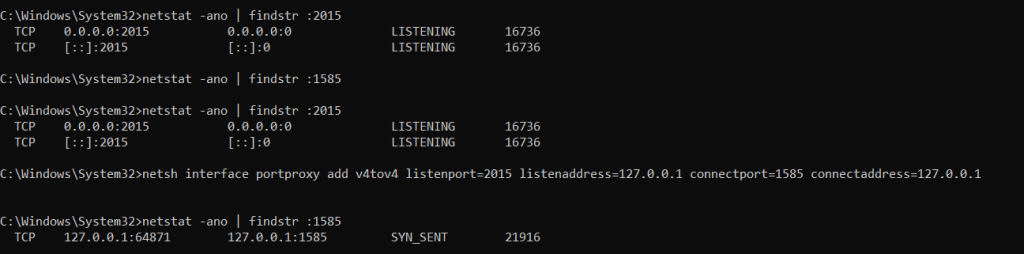
Many users face issues with eMSigner not being detected by the Ministry of Corporate Affairs (MCA) website. The primary reason is port mismatch, where MCA expects port 1585, but eMSigner may run on port 2015, 8080, or another port.
This tutorial provides a step-by-step solution to ensure MCA detects eMSigner correctly.
🔍 Step 1: Check Which Port eMSigner is Running On
Before making any changes, confirm which port eMSigner is using.
- Open Command Prompt (Admin):
- Press
Win + R→ Typecmd→ PressCtrl + Shift + Enter(to run as Administrator).
- Press
- Run this command to check running ports:
netstat -ano | findstr :2015 netstat -ano | findstr :8080 netstat -ano | findstr :1585 - Look for a LISTENING status like:
TCP 127.0.0.1:2015 0.0.0.0:0 LISTENING 32984This means eMSigner is running on port 2015, while MCA may be looking for port 1585.
🔍 Step 2: Check Which Port MCA Website Detects
To find out which port MCA is expecting:
Method 1: Check MCA Logs in Browser Developer Tools
- Open Google Chrome.
- Press
F12to open Developer Tools. - Go to the Network tab.
- Open the MCA portal and try using DSC (Digital Signature Certificate).
- Look for requests to:
https://127.0.0.1:<port>- If you see
https://127.0.0.1:1585, MCA expects port 1585. - If you see
https://127.0.0.1:2015, MCA expects port 2015.
- If you see
Method 2: Manually Test Ports in Browser
Try accessing these links in your browser:
https://127.0.0.1:1585
https://127.0.0.1:2015
https://127.0.0.1:8080
- If one of them works, MCA is expecting that port.
- If none work, proceed to the next steps.
🛠 Step 3: Fix eMSigner Not Detected in MCA Website
Option 1: Make eMSigner Run on Port 1585 (Recommended)
If eMSigner is running on port 2015, but MCA expects port 1585, follow these steps:
- Stop eMSigner:
Open Task Manager (Ctrl + Shift + Esc), find eMSigner.exe, and End Task. - Kill any process using port 1585:
Open Command Prompt (Admin) and run:netstat -ano | findstr :1585If a process is using port 1585, terminate it:taskkill /F /PID <PID>(Replace<PID>with the process ID.) - Restart eMSigner as Administrator:
- Right-click
eMSigner.exe→ Run as Administrator. - Check the log to see if it’s now using port 1585.
- Right-click
If this does not work, proceed to the port proxy solution.
Option 2: Use Port Proxy (If eMSigner Won’t Start on Port 1585)
If eMSigner is stuck on port 2015 and MCA expects port 1585, use a port proxy to redirect port 2015 to 1585.
- Open Command Prompt as Administrator.
- Run the following command:
netsh interface portproxy add v4tov4 listenport=1585 listenaddress=127.0.0.1 connectport=2015 connectaddress=127.0.0.1This forwards traffic from port 1585 to 2015, so MCA detects eMSigner. - To verify the proxy is set up:
netsh interface portproxy show v4tov4You should see:Listen on 127.0.0.1:1585 → Connect to 127.0.0.1:2015 - Restart eMSigner and MCA Website and test again.
📌 Step 4: Add eMSigner to Windows Firewall & Trusted Sites
To avoid security blocks, add eMSigner to Windows Firewall and Trusted Sites.
1. Add eMSigner to Firewall
- Open Windows Defender Firewall (
Win + R→firewall.cpl). - Click Allow an app through Windows Firewall.
- Click Change settings → Add another app.
- Browse to:
C:\Program Files\eMSigner\eMSigner.exe - Allow for Private and Public networks.
- Click OK, restart eMSigner, and try again.
2. Add eMSigner to Trusted Sites
- Open Microsoft Edge or Internet Explorer.
- Go to Settings → Internet Options → Security → Trusted Sites.
- Click Sites, and add:
https://127.0.0.1:1585 https://127.0.0.1:2015 https://127.0.0.1:8080 - Click OK, restart your browser.
📌 Step 5: Test eMSigner Again
Now, check if MCA detects eMSigner:
- Open MCA Portal and try using DSC (Digital Signature Certificate).
- If MCA detects eMSigner, the issue is resolved.
- If still not working, restart your PC and test again.
🛠 Step 6: (If Issues Persist) Reinstall eMSigner
If MCA still does not detect eMSigner:
- Uninstall eMSigner (
Win + R→appwiz.cpl). - Restart your computer.
- Download the latest eMSigner from the MCA website.
- Install and run as Administrator.
- Try port proxy (if needed) again.
✅ Conclusion
Steps Recap:
✔ Step 1: Find which port eMSigner is running on (netstat -ano).
✔ Step 2: Find which port MCA expects (F12 → Developer Tools).
✔ Step 3: Make eMSigner run on port 1585 (if needed).
✔ Step 4: Use port proxy if port mismatch exists.
✔ Step 5: Add eMSigner to Firewall and Trusted Sites.
✔ Step 6: Test MCA portal again and reinstall eMSigner if needed.
🚀 Now MCA Should Detect eMSigner Successfully!
If you still face issues, let me know! 🚀